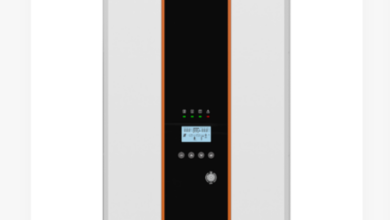How to Fix Lag and Buffering with Better Encoding Solutions
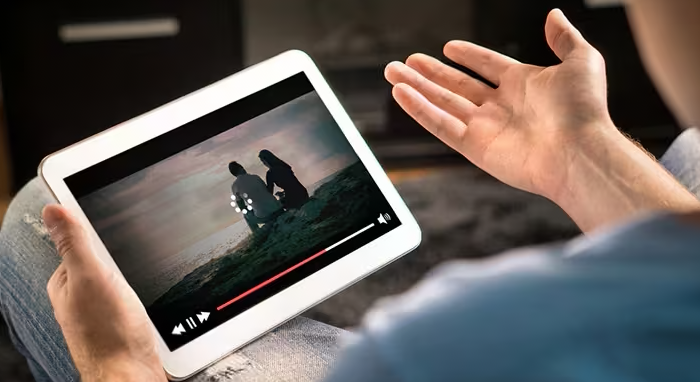
Lag and buffering kill viewer retention fast. Whether you’re streaming live or serving video on demand, poor encoding is often the hidden cause. Bitrate mismatches, inefficient codecs, and bad keyframe settings directly impact playback. Adaptive streaming and proper buffer control also play critical roles. Fixing these encoding-level problems will eliminate most lag issues without changing your infrastructure or increasing bandwidth.
Start With the Codec
Your codec is the core of your encoding pipeline. Reducing lag starts with choosing the right encoding solution, not just using default settings. Don’t hang around with H.264, update. H. 265 (HEVC) and AV1 have reduced compression by lowering the bitrates. That would imply fewer files, lower bandwidth, and fewer buffering instances by viewers. AV1 performs better for low-bitrate streaming, especially on mobile networks. Use it where device compatibility allows.
Lower Bitrate Smartly
Reducing the bitrate too far kills quality, but adjusting it correctly is essential. Use variable bitrate (VBR) encoding instead of constant bitrate (CBR). VBR adjusts based on content complexity. A talking head scene needs less data than a fast-paced sports clip. Set a reasonable maximum and minimum bitrate. Balance is everything here and better VBR settings equal smoother streaming.
See also: Smart Cities: The Role of Technology in Urban Transformation
Use Adaptive Streaming
Segment your video files into small chunks. Then, the right quality is served based on the user’s connection. That’s adaptive bitrate streaming (ABR). Use HLS or MPEG-DASH protocols to enable this. ABR keeps playback stable and prevents buffering when network speed fluctuates. Make sure you offer at least three resolutions, including a low-quality fallback.
Tune Keyframe Intervals
Bad keyframe settings can cause lag. Don’t just go with the defaults. Set keyframe intervals to around 2 seconds for live streaming. Too long, and streaming becomes slow. Too short, and you waste bandwidth. Fine-tuning keyframe placement with scene detection helps as well. It reduces unnecessary keyframes and makes compression more efficient.
Hardware vs. Software
Your encoder hardware matters. Software encoding gives better quality but uses more CPU. Hardware encoding is faster but sometimes has lower quality. Use hybrid encoding when possible. Encode with software for quality, then offload to hardware when you need speed. Don’t overload the CPU or GPU—monitor and balance usage carefully.
Choose the Right Preset
Presets affect encoding speed and output quality. Don’t just pick “fast” to save time. Try “medium” or “slow” if your system can handle better results. Slower presets compress video more efficiently. Better compression means smaller files, which reduce buffering. Faster isn’t always better in this case.
Buffer Settings Matter
Streaming software lets you set buffer sizes. Too low, and playback stutters. Too high, and latency increases. Set a target buffer based on your stream type. For real-time streams, use low-latency settings. For VOD, longer buffers can smooth playback. Use two-pass encoding if needed to maintain buffer consistency.
CDN and Delivery
Encoding fixes most problems, but delivery plays a role. Use a reliable CDN to reduce geographic lag. A CDN caches your content near the viewer, reducing the time it takes to start playback. Less travel, less delay. Also, consider WebRTC for ultra-low-latency use cases like live chats or betting streams.
Fixing lag starts with your codec and bitrate settings. Fine-tune keyframes, use adaptive streaming, and always test your results. Look at the frame rate steps and set the audio bitrate to a lesser amount to eliminate more of the load without damaging the quality. Jumping into broadcast life without testing is a ticket to losing viewers, so make sure you have substance behind the sparkle.