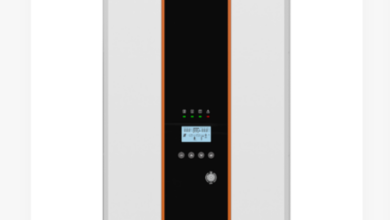How to Hide a Folder in Windows 10 and Windows 11 (And Why You Should Consider Encryption Instead)
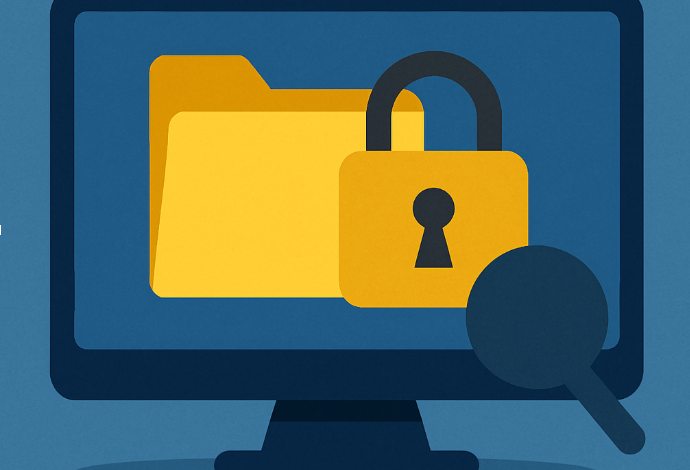
In today’s world, where we store everything from work files to personal memories on our computers, hiding a folder can be a useful way to protect sensitive content from casual snoopers. Whether you’re sharing a PC with others or simply want a bit more privacy, Windows 10 and Windows 11 provide basic ways to hide folders.
But here’s the truth: while hiding a folder may keep it out of immediate sight, it does not protect your data. Anyone with basic knowledge can reveal hidden files in seconds. We need to look for a smarter, more secure option — encryption — and how to use an easy, all-in-one tool like Folder Lock to protect your folders with a password.
Let’s begin by exploring how to hide a folder using built-in Windows tools.
🧍♂️ How to Hide a Folder Without Any Software (Basic Method)
This method works on both Windows 10 and Windows 11 and is useful for non-sensitive files.
👉 Steps to Hide a Folder:
- Right-click the folder you want to hide.
- Select “Properties” from the bottom of the menu.
- In the Properties window, under the General tab, check the box labeled “Hidden.”
- Click Apply, then click OK.
Your folder will now disappear from its location.
🔎 To View the Hidden Folder Again:
- Open File Explorer.
- Click the View tab (Windows 10) or View > Show (Windows 11).
- Check the box that says “Hidden items.”
The folder will reappear, slightly transparent to indicate it’s hidden.
⚠️ Warning: This method only hides the folder — it does not protect it from anyone who knows how to unhide folders. It’s privacy by obscurity, not real security.
🚫 Why Hiding Isn’t Secure (And Could Be Risky)
It’s important to understand that hiding a folder:
- Does not prevent access: Anyone can unhide it with just a few clicks.
- Provides zero protection against malware or hackers.
- Leaves your data exposed if someone boots the system using a USB or recovery mode.
In short, hiding a folder is like locking your door — but leaving the key under the doormat.
🔐 The Better Alternative: Encrypt and Lock Your Folders
If you’re dealing with confidential, sensitive, or personal files, encryption is the method you should use. It doesn’t just hide your data — it scrambles it using mathematical algorithms so that no one can view the contents without your password or key.
Encryption ensures:
- True data protection, even if your PC is stolen.
- Protection against malware or ransomware.
- Peace of mind from unauthorized access.
✔️ Use External Encryption — Not Just Windows EFS
Windows does have a built-in encryption system called EFS (Encrypting File System), but:
- It’s tied to your user account — which can be bypassed.
- Password resets or admin access can still unlock it.
- It offers minimal security for serious users.
That’s why professionals recommend using external encryption software, such as Folder Lock.
See also: Smart Cities: The Role of Technology in Urban Transformation
📁 How to Hide and Encrypt a Folder Using Folder Lock (Recommended)
If you want the best of both worlds — hiding your folder and encrypting it with a strong password — Folder Lock is an excellent solution for Windows users.
🛠️ Steps to Use Folder Lock:
- Download and Install Folder Lock from the official website or any shareware site:
👉 https://www.newsoftwares.net/folderlock - Launch the application and set up a master password. This will protect access to the app itself.
- Click the “+” icon to add the folder you want to protect.
- Navigate to your desired folder and select it.
- Now go to the “System” tab > Click “Set Password.”
- Enter and confirm your password for that specific folder.
- Click OK.
- Enter and confirm your password for that specific folder.
- The folder will be:
- Hidden from File Explorer
- Encrypted using AES-256 encryption
- Inaccessible without the correct password
- Hidden from File Explorer
- To make the folder visible again:
- Open Folder Lock
- Go to the “System” tab
- Click “Stop Protection”
- Open Folder Lock
Your folder will be restored to its original location — only accessible through the app.
🧠 Why Folder Lock Is More Than Just Hiding
While you might be looking to “hide” a folder, what you often want is control. Folder Lock gives you that control by offering:
- AES-256 encryption (military-grade)
- Password protection for individual folders and drives
- Stealth Mode — hides the app itself from view
- USB and external drive protection
- Encrypted backup (optional cloud sync)
- Digital wallets to store PINs, card info, credentials
- File shredding to permanently delete sensitive files
It’s a one-stop solution for locking, hiding, and securing your personal data — and it doesn’t require you to be a tech expert.
❌ Why You Should Avoid Other “Tricks” (Batch Files, Scripts, etc.)
You may have seen tutorials that use .bat files or simple scripts to hide folders behind a password prompt. Here’s the truth:
- The password is stored in plain text — anyone can open the file and read it.
- These methods use basic folder hiding commands like attrib +h +s, which are reversible in seconds.
- Anyone with basic command-line knowledge can expose and access your files.
In other words: these tricks provide zero real protection.
⚠️ Security Tips for Maximum Protection
Even with encryption, you must practice good habits:
- Unmount encrypted volumes (like Locker Drives) when not in use.
- Don’t leave your PC unlocked or unattended.
- Avoid saving passwords on the same device.
- Don’t trust Windows’ basic hiding options for sensitive content.
- Always back up your encrypted files, and keep your passwords safe in a separate location.
If you’re using Folder Lock, it automatically unmounts your protected folders when you close the app or log out — adding another layer of security.
💬 Final Thoughts: Hide If You Must, But Encrypt If You’re Serious
Hiding folders in Windows 10 or 11 is a basic privacy tool — useful in light scenarios but not secure for sensitive information. If you just want to keep a folder out of sight from a family member or coworker, hiding it can be sufficient.
But if your data matters — if you’re storing private financial records, creative projects, personal documents, or confidential work — you should take real steps to protect it.
Encryption is that step.
And for Windows users, Folder Lock offers the easiest, most reliable way to lock down your data without needing to be a cybersecurity pro.
✅ Quick Summary
| Method | Security Level | Suitable For |
| Windows “Hidden” Attribute | 🔓 Low | Hiding basic folders |
| Batch Script Lockers | ❌ None | Avoid entirely |
| Folder Lock (Recommended) | 🔐 High | Confidential, private data |
Absolutely! Based on the entire thread and your most recent notes, here is a detailed, user-optimized FAQ section for your article or website on hiding and password-protecting folders in Windows 10 and Windows 11, with Folder Lock naturally incorporated.
🔐 FAQs: How to Hide and Lock Folders in Windows 10 & 11
❓ Is hiding a folder the same as protecting it with a password?
No. Hiding a folder just makes it invisible in File Explorer — it doesn’t protect the contents.
To truly secure your files, you need to encrypt them or use folder-locking software that adds password protection.
❓ Does Folder Lock slow down my computer?
No. One of Folder Lock’s major benefits is that it is a lightweight, fast, and efficient tool. It works seamlessly in the background without slowing down your system, even when protecting large files or multiple folders.
❓ Can I use Folder Lock to protect files on a USB or flash drive?
Absolutely. Folder Lock supports both internal and external drives, including USB sticks and flash drives. You can lock and hide folders on portable storage devices the same way you would on your PC.
❓ Is Folder Lock safe for confidential or official documents?
Yes, it’s designed specifically for this purpose. Folder Lock uses AES-256-bit encryption, which is considered military-grade. It offers a secure environment for your personal, official, or financial files, ensuring that no one else can access them without your password.
❓ Can Folder Lock protect multiple folders at once?
Yes. You can add as many files or folders as you like into Folder Lock. Each can be hidden or protected individually, or grouped into a secure locker that’s accessible only with a password.
❓ What if I forget the password I set in Folder Lock?
If you forget your master password, access to locked folders may be permanently lost. That’s why it’s essential to:
- Choose a strong, memorable password.
- Never share it openly.
- Optionally back it up in a secure password manager.
❓ Is Folder Lock compatible with Windows 11?
Yes, Folder Lock works perfectly on both Windows 10 and Windows 11, offering a consistent experience across both platforms.
❓ Do I need technical knowledge to use Folder Lock?
Not at all. Folder Lock is built for everyday users. Its clean interface, drag-and-drop support, and simple protection workflows make it perfect for:
- Beginners
- Parents
- Professionals
- Students
- Anyone who values privacy